Configuring your Git username and email is essential for accurate commit attribution, traceability, effective collaboration, and compliance within a development environment.
There are some reasons to right set git username and email:
Commit attribution: When you make changes to a codebase, Git records these changes as commits. Each commit includes information about the author, such as their name and email address. By configuring your Git username and email, you ensure that your commits are accurately attributed to you, allowing other team members or collaborators to identify who made specific changes.
Traceability: Properly configuring your Git username and email helps maintain traceability in a project. This is important for tracking the history of changes and understanding the rationale behind specific modifications. It can also be useful for code reviews, debugging, and resolving merge conflicts.
Collaboration: In a collaborative development environment, multiple developers work on a shared codebase. Having a unique and identifiable username and email for each contributor allows for efficient communication, coordination, and collaboration among team members.
Compliance and security: In some organizations or projects, it is necessary to track and audit changes made to the codebase for compliance, legal, or security reasons. By configuring your Git username and email, you ensure that your contributions can be audited and traced back to you as required.
Understanding Git Configuration levels
Before we get into usernames and emails, let’s quickly understand the different levels of Git configuration:
a. System level: These settings apply to every user on the system and all their repositories. The configuration file is typically located at /etc/gitconfig on Linux Ubuntu, Mint, Debian systems or C:\ProgramData\Git\config on Windows.
b. Global level: This configuration is user-specific and applies to all repositories for a given user logged on the system. The file is usually located in the user’s home directory at ~/.gitconfig on Linux Ubuntu, Mint, Debian systems or %USERPROFILE%.gitconfig on Windows.
c. Local level: These settings are specific to a single repository and override the global and system settings. The file is located within the repository at .git/config.
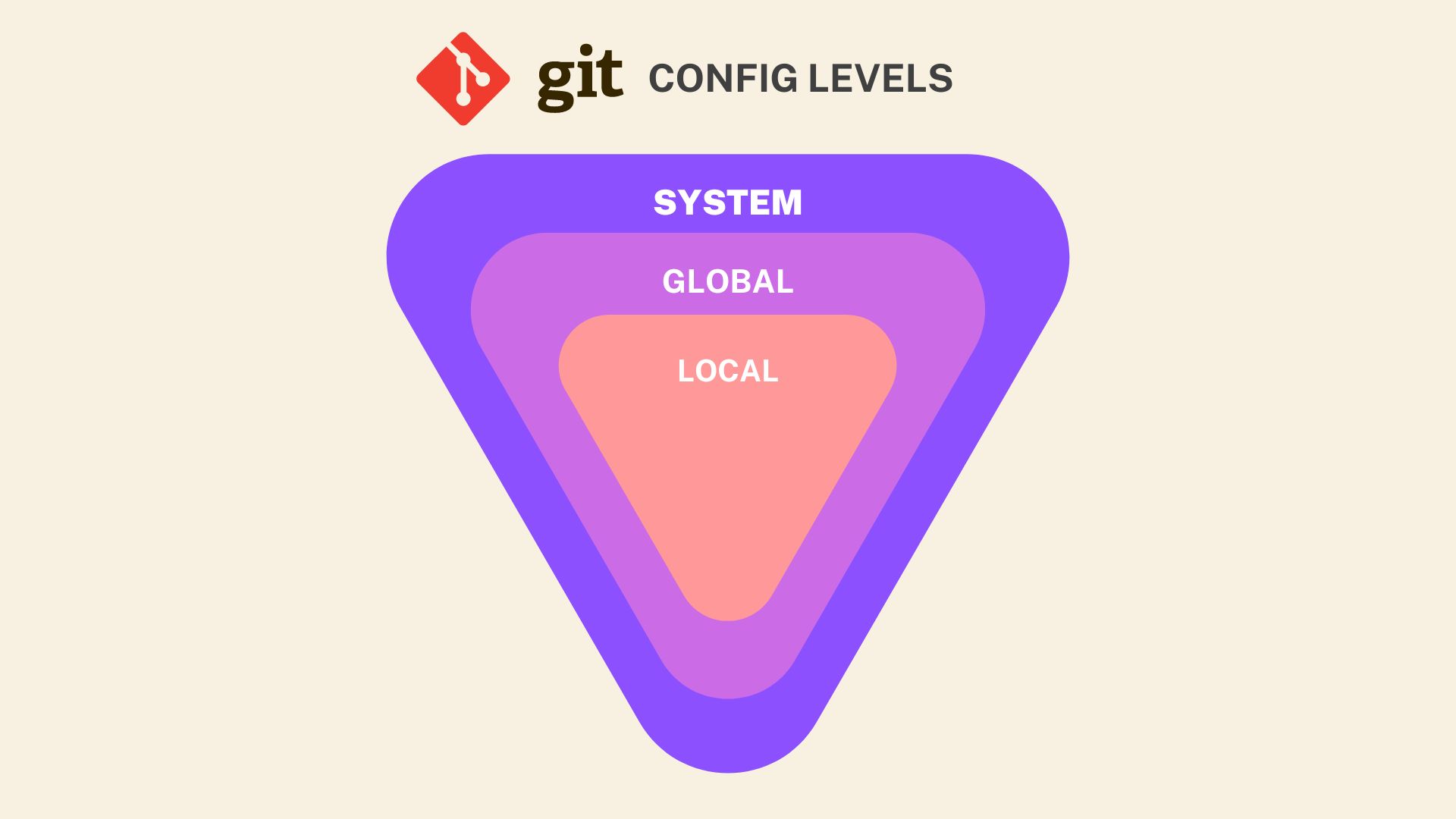
Git Config Username and Email
Setting your username and email in Git is essential to identify yourself as the author of your commits. Here’s how to set them at the global level:
a. Setting your username:
git config --global user.name "Your Name"
b. Setting your email:
git config --global user.email "[email protected]"
Make sure you configure Git user.name and user.email
To make sure you configure your ‘user.name’ and ‘user.email’ in GIT, run:
git config --global user.name
git config --global user.email
This will return the values you’ve set for your username and email, respectively.
Git set username and email at different levels
If you need to set a different Git username and email for a specific repository or for all repositories on a system, you can use the --local and --system options:
- For system-level configuration:
git config --system user.name "System-wide Name"
git config --system user.email "[email protected]"
- For local-level configuration (inside the repository):
Git local configuration allows for the customization of username and email settings on a per-project basis.
git config --local user.name "Repo-specific Name"
git config --local user.email "[email protected]"
Unsetting Git username and email
If you need to unset your Git username or email for any reason, you can use the following commands:
git config --unset user.name
git config --unset user.email
If you want to unset them at the system or local levels, just replace –global with –system or –local. In the case of local-level configuration, make sure you are in the repository directory.
Viewing all Git configurations
To view all configurations at all levels, use the following command:
git config --list --show-origin
This will display the list of configurations along with the files where they’re stored.
Error Handling in Git Configuration
You may encounter some issues when configuring your Git username and email. Let’s address some common problems and their solutions.
Git config Permission denied
This error might occur when you try to change system-level configurations. The
error message also can be something like: git config - error: could not lock config file - Permission denied.
The error is due to the system-level configurations being stored in a location that typically requires
administrative access. If you’re not logged in as an administrator, you’ll need to use sudo before the
command to elevate your permissions. For instance, to set a system-level username, you would use:
sudo git config --system user.name "System-wide Name"
If you are under Windows you’ll need open git bash as administrator:
Step by step:
- Open Windows search
- Type: Git Bash
- Click second mouse button and select: Run as administrator
Final considerations
In this post, we’ve covered Git configuration for usernames and emails at various levels, how to verify configurations, and advanced configurations for different scenarios.
Understanding and managing your Git configurations is essential to maintain a clean and organized development environment.
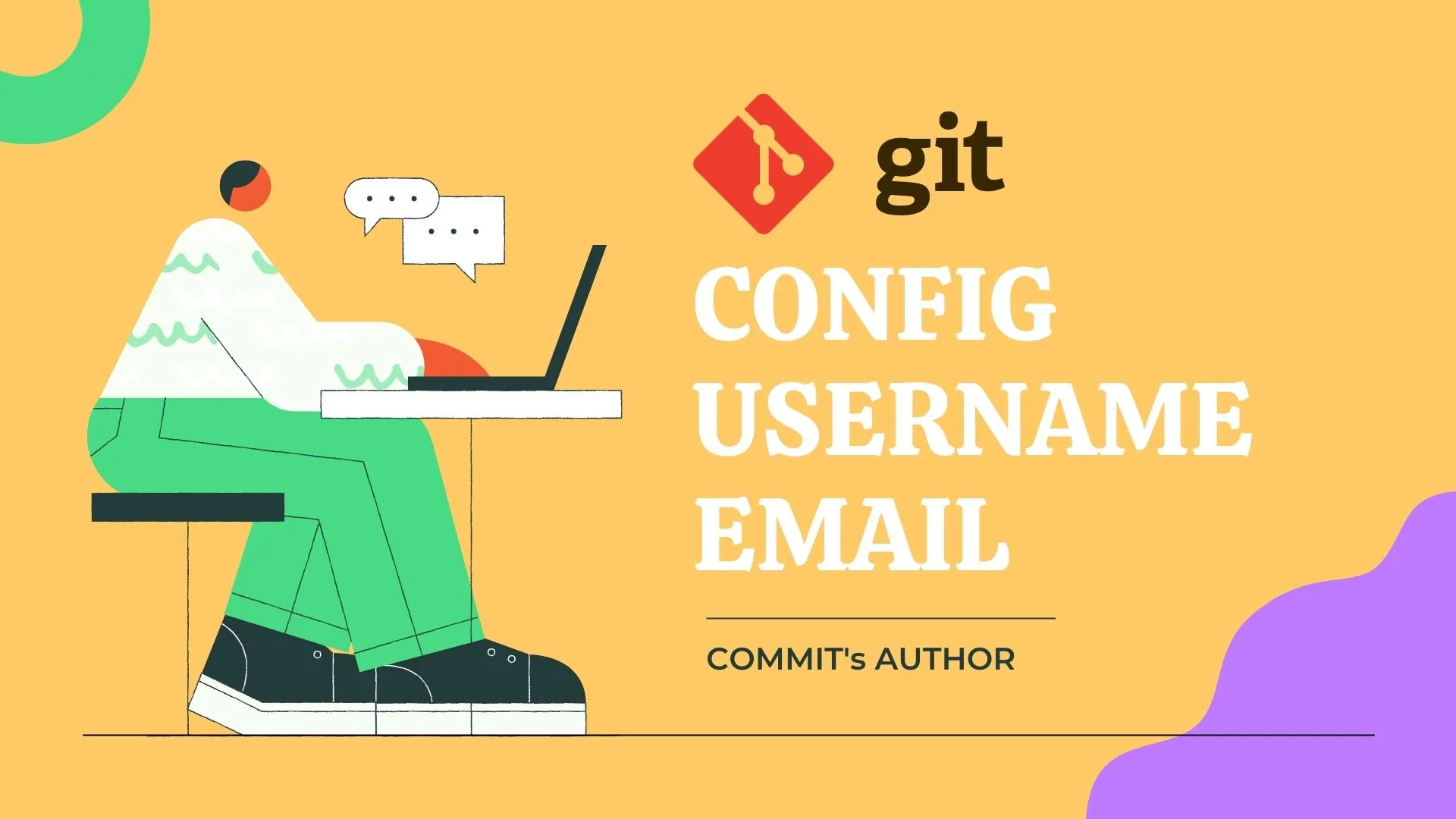

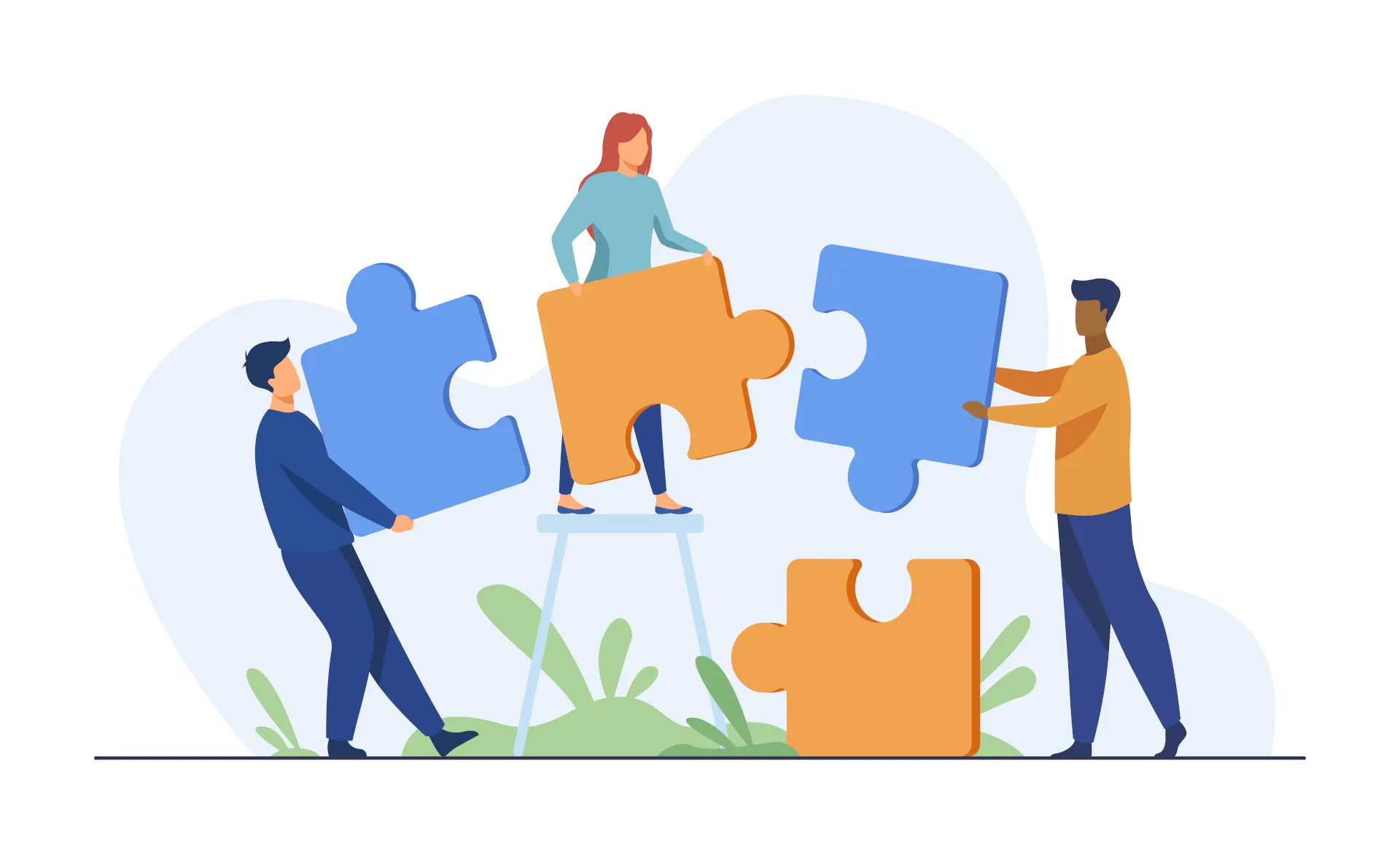
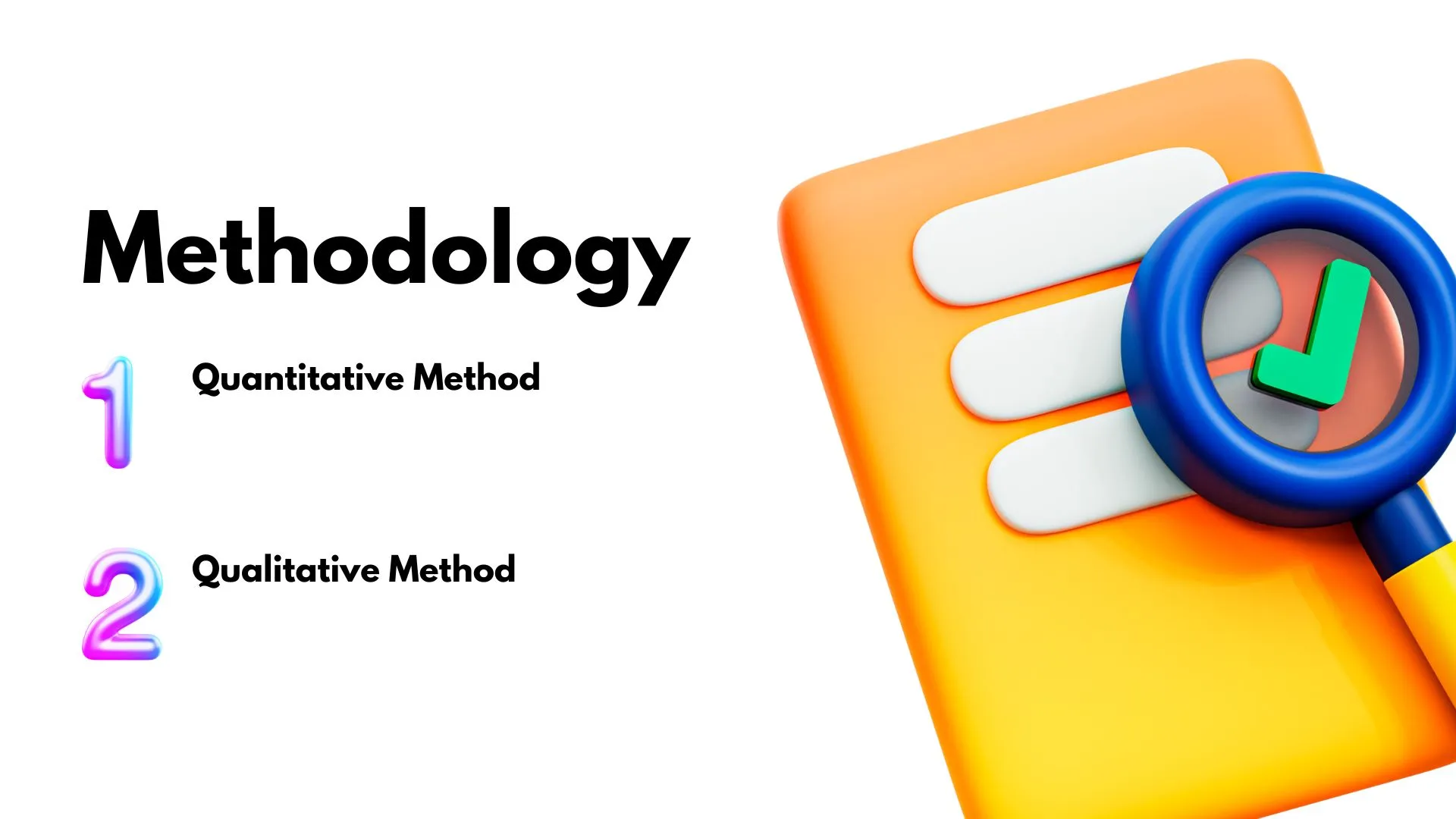

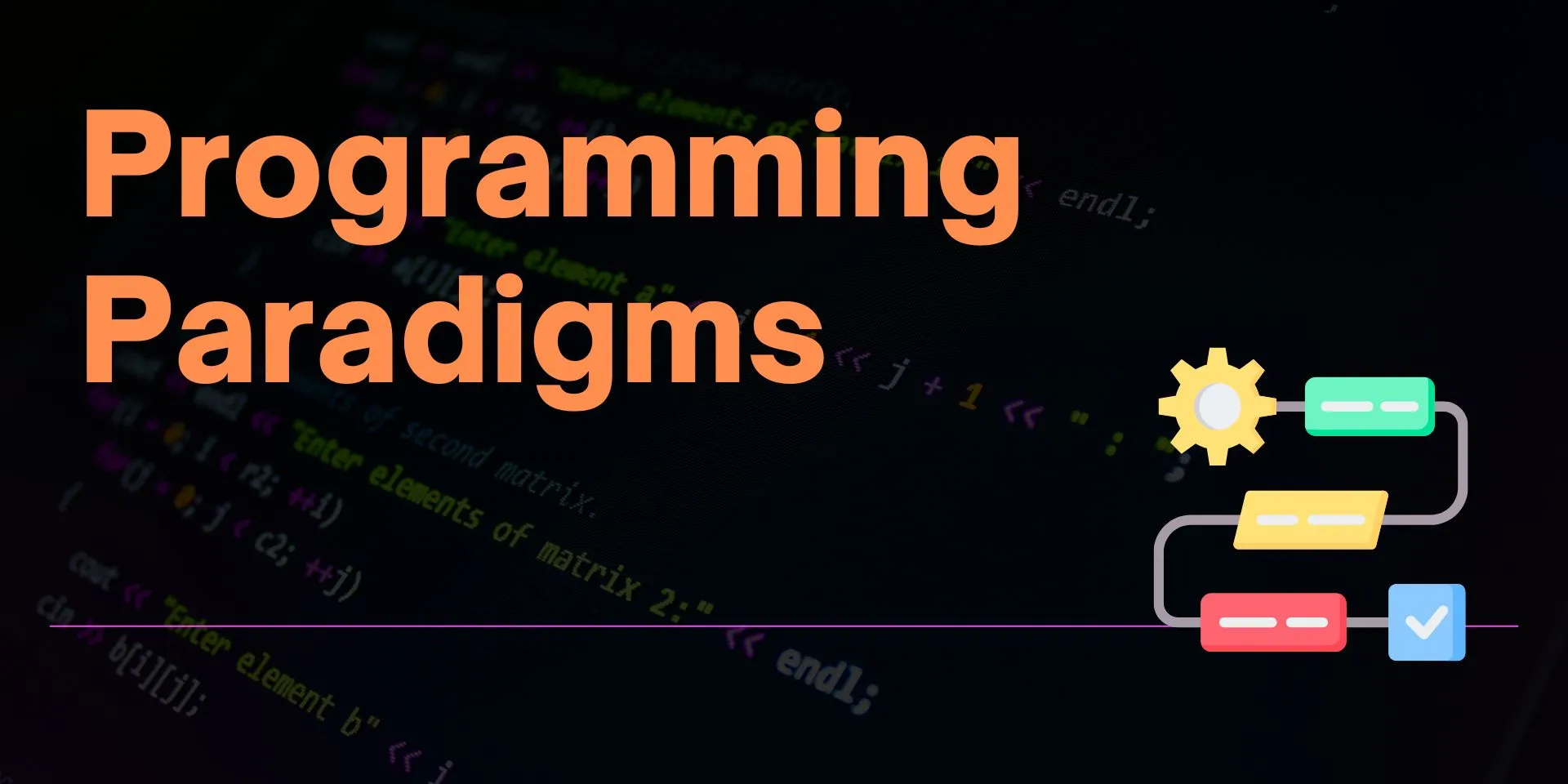
Comments