Git, a powerful version control system, is an essential tool for developers. It helps to track changes in the source code, allowing for collaborative work and recovery in case of errors. One key feature of Git is its branching mechanosm. Branches allow you to diverge from the main line of development and create isolated environments where you can work on updates or experiment without affecting the main line.
However, over time, as the number of branches in your repository grows, it becomes necessary to perform some housekeeping to maintain order and optimize your workflow. Deleting branches that are no longer needed can be a key part of this cleanup process.
In this post, we will take an in-depth look at how to delete a local branch in Git, handle different situations you might encounter, and even touch upon dealing with remote branches.
Prerequisites to Delete a Local Branch in Git
Before you start, make sure that you have Git installed on your computer. If not, you can download it from the official Git website.
Learn here How to install Git
Before You Delete a Branch
Before you can delete a branch in Git, you must ensure that you are not currently on the branch you intend to delete.
To switch to another branch, use the git checkout command:
git checkout <branch_name>
Replace <branch_name> with the name of the branch you want to switch to. Typically, this will be the master or
main branch, but it could be any branch that is not the one you intend to delete.
Deleting a Local Git Branch
Once you are on a different branch, you can delete the target branch with the git branch -d command:
git branch -d <branch_name_to_delete>
Replace <branch_name_to_delete> with the name of the branch you want to delete.
It’s important to note that the -d option will prevent you from deleting a branch if it contains changes that
haven’t been merged into another branch. This is a safety feature that guards against accidental data loss.
To merge your changes, use the git merge command, and then attempt deletion again.
If you are sure that you want to delete a branch even though it has unmerged changes, you can use the -D option
(note the capital D):
git branch -D <branch_name_to_delete>
This will force the deletion of the branch, regardless of its merge status.
-Dis the shortcut for--delete --force.
Deleting a Remote Branch
Deleting a local branch doesn’t delete the corresponding remote branch. For that, we use a variant of the git push
command:
git push <remote_name> --delete <branch_to_delete>
Here, <remote_name> is usually origin but can be different based on your setup. <branch_to_delete> is the name
of the remote branch you want to remove.
Confirming the Deletion
To confirm that you’ve successfully deleted the branch, you can list all existing branches with the git branch
command:
git branch # List all local branches
git branch -r # List all remote branches
git branch -a # List both local and remote branches
The deleted branch should no longer appear in the list.
Deleting Multiple Local Git Branches
At times, you might want to clean up multiple local branches. To delete all the merged local branches, you can use a
combination of the git branch --merged command with the Linux grep and xargs commands:
git branch --merged | grep -v \* | xargs git branch -D
This command deletes all merged branches. Please proceed with caution as this could result in deleting a large number of branches!
Deleting Stale Local Branches
For removing local branches that no longer exist on the remote server, first prune the remote references using:
git remote prune origin
Then, use the following command:
git fetch -p && git branch --merged | grep -v '*' | grep -v 'master' | xargs git branch -d
This command fetches the latest changes, identifies the merged branches that do not exist on the remote server, and deletes them.
Dealing with Cannot delete branch error
If you face this error, check whether you’re trying to delete the branch you’re currently on. If that’s the case, switch to another branch.
If the issue persists, it might be due to multiple worktrees. In this case, you will need to run git prune or
remove the .git/worktree/ folder before trying to delete the branch again.
Reverting a Deleted Local Git Branch
Mistakes happen. If you accidentally delete a branch that you needed, don’t worry. Git maintains a log of all
actions in the reflog, allowing you to recover your work:
git reflog
This command will display a list of recent actions along with a commit SHA. Locate the SHA of the last commit on the deleted branch. You can then restore it with:
git checkout -b <branch> <sha>
Here, <branch> is the name you want for the restored branch and <sha> is the commit SHA from the git reflog.
Final considerations
As you can see, deleting a local branch in Git is straightforward. However, you must handle it with care to avoid losing unmerged changes. The best practice is to always ensure that your changes are merged into another branch before deleting the source branch. Also, always remember to switch to a different branch before attempting to delete the current one.
If you do make a mistake, remember that the reflog is there to help you recover.
Mastering the Git branch management can significantly improve your coding workflow, ensuring a clean and efficient development process. It’s just one aspect of Git, but understanding it fully is a big step towards becoming a Git expert.
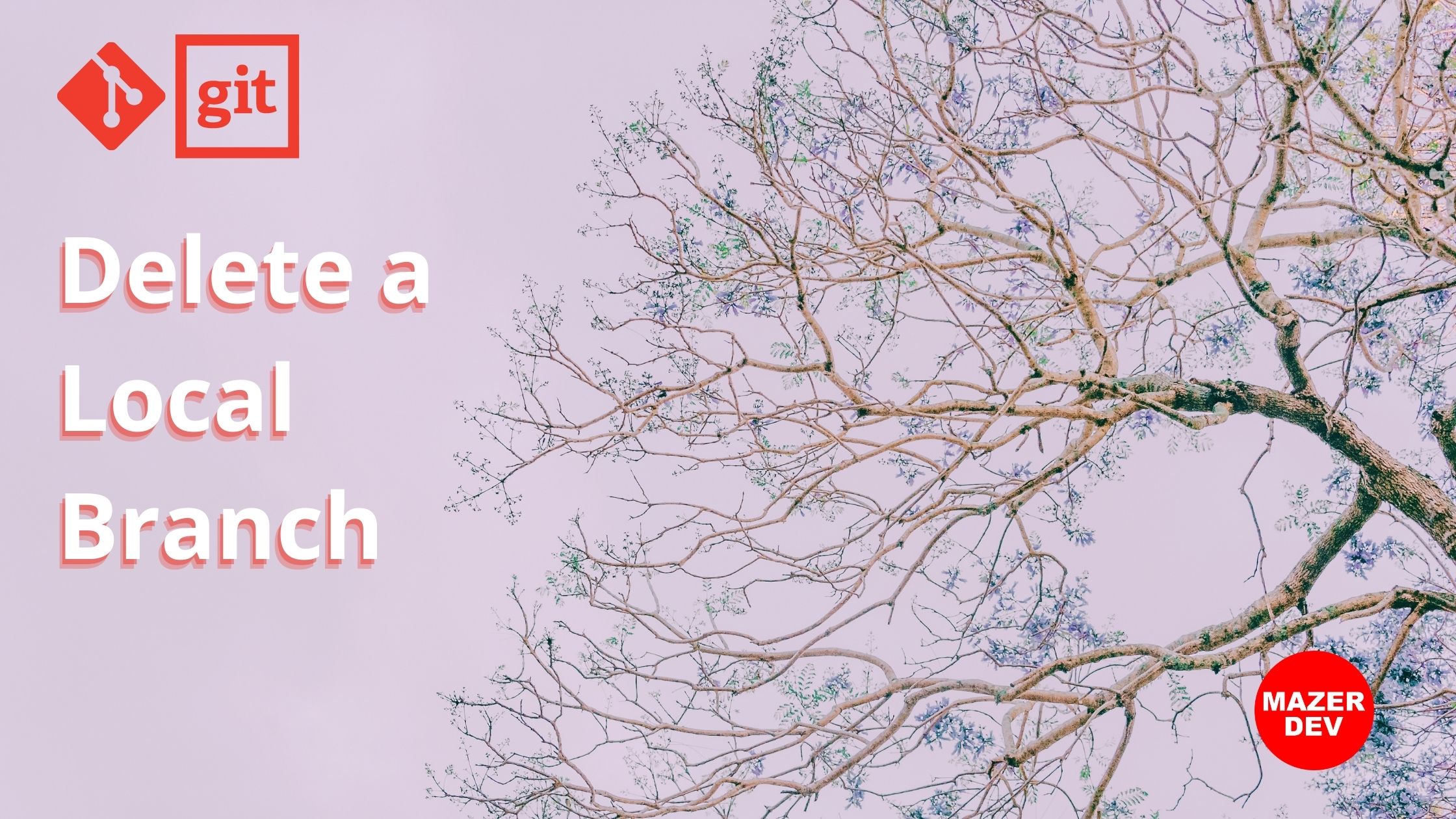

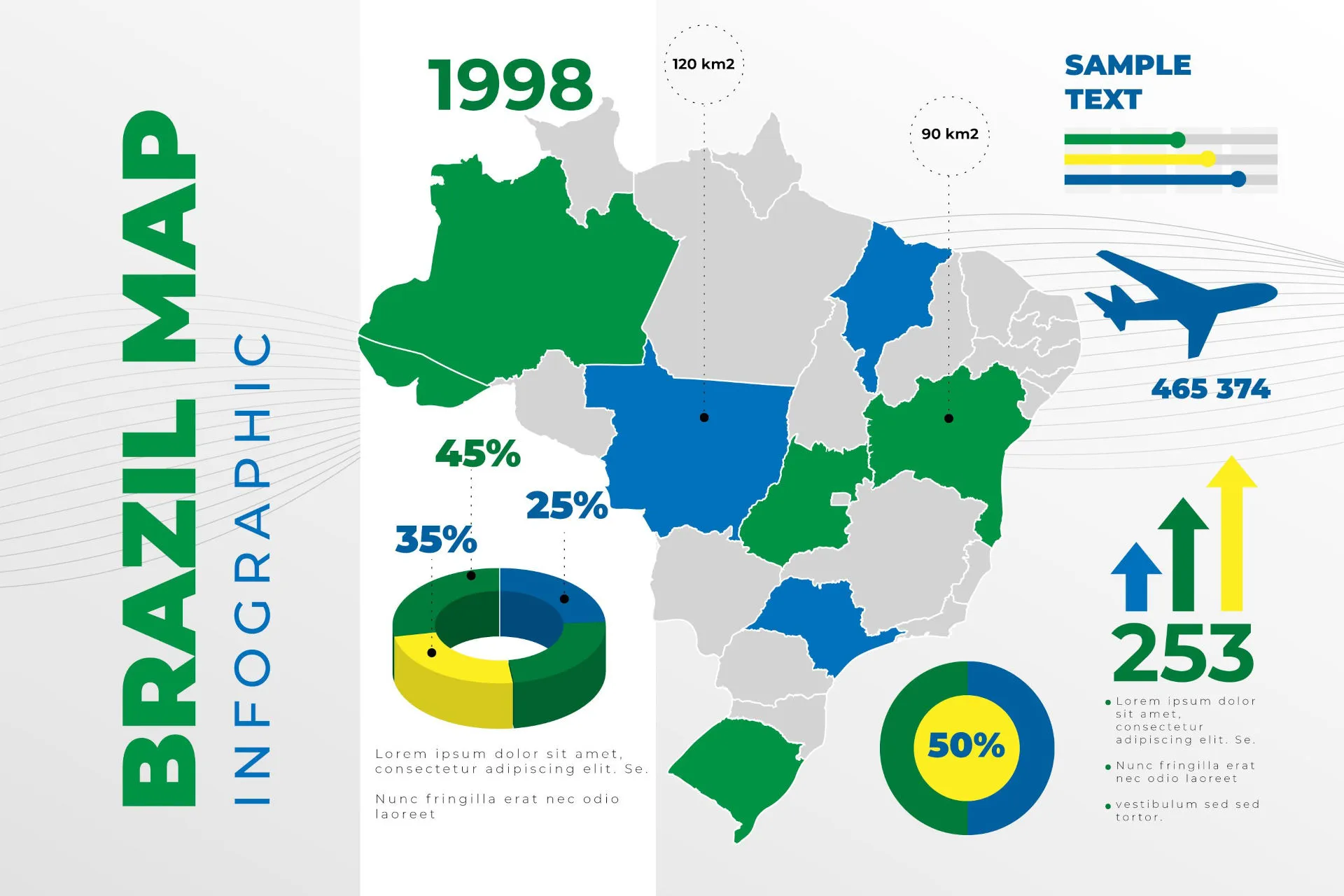
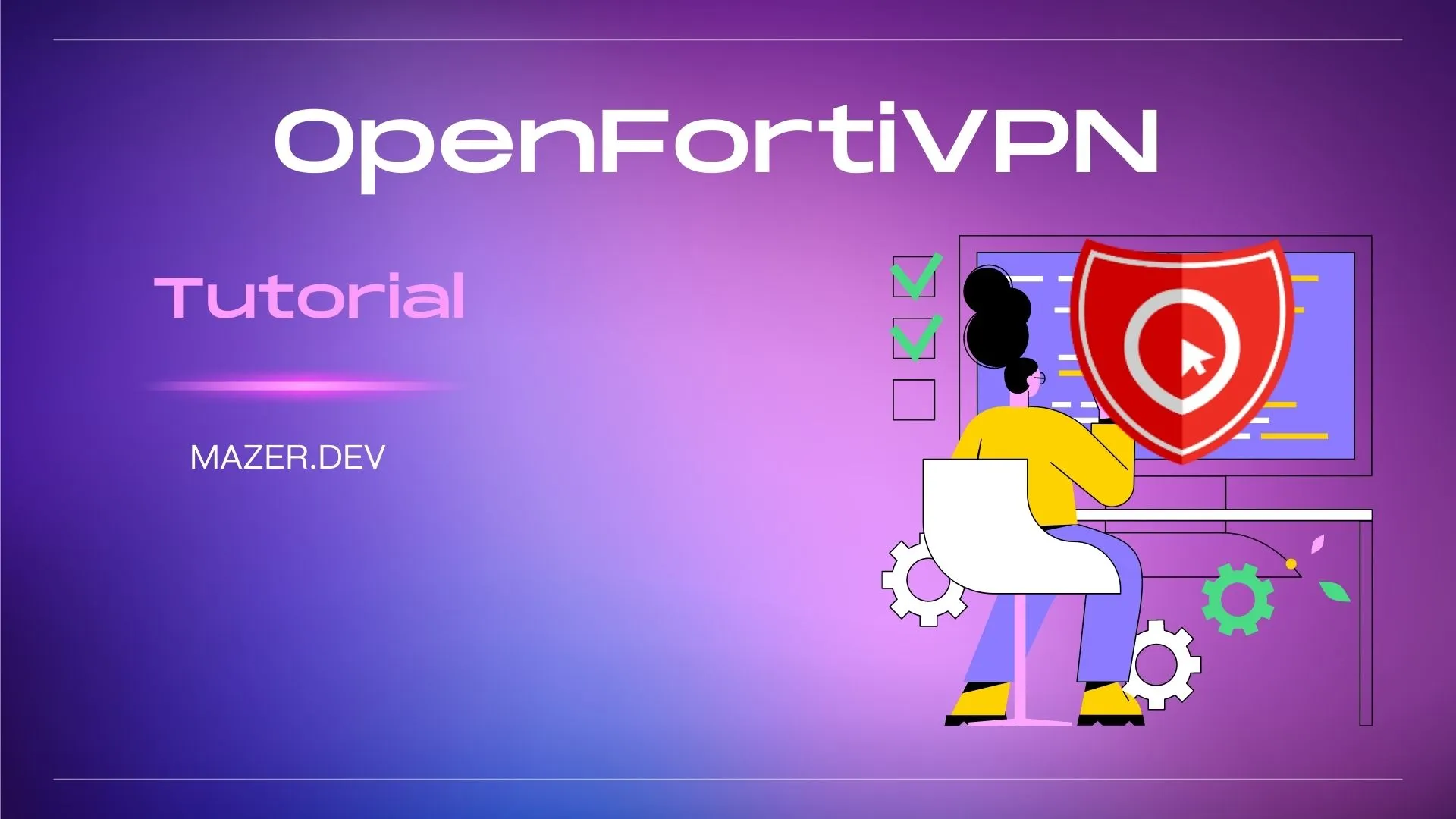
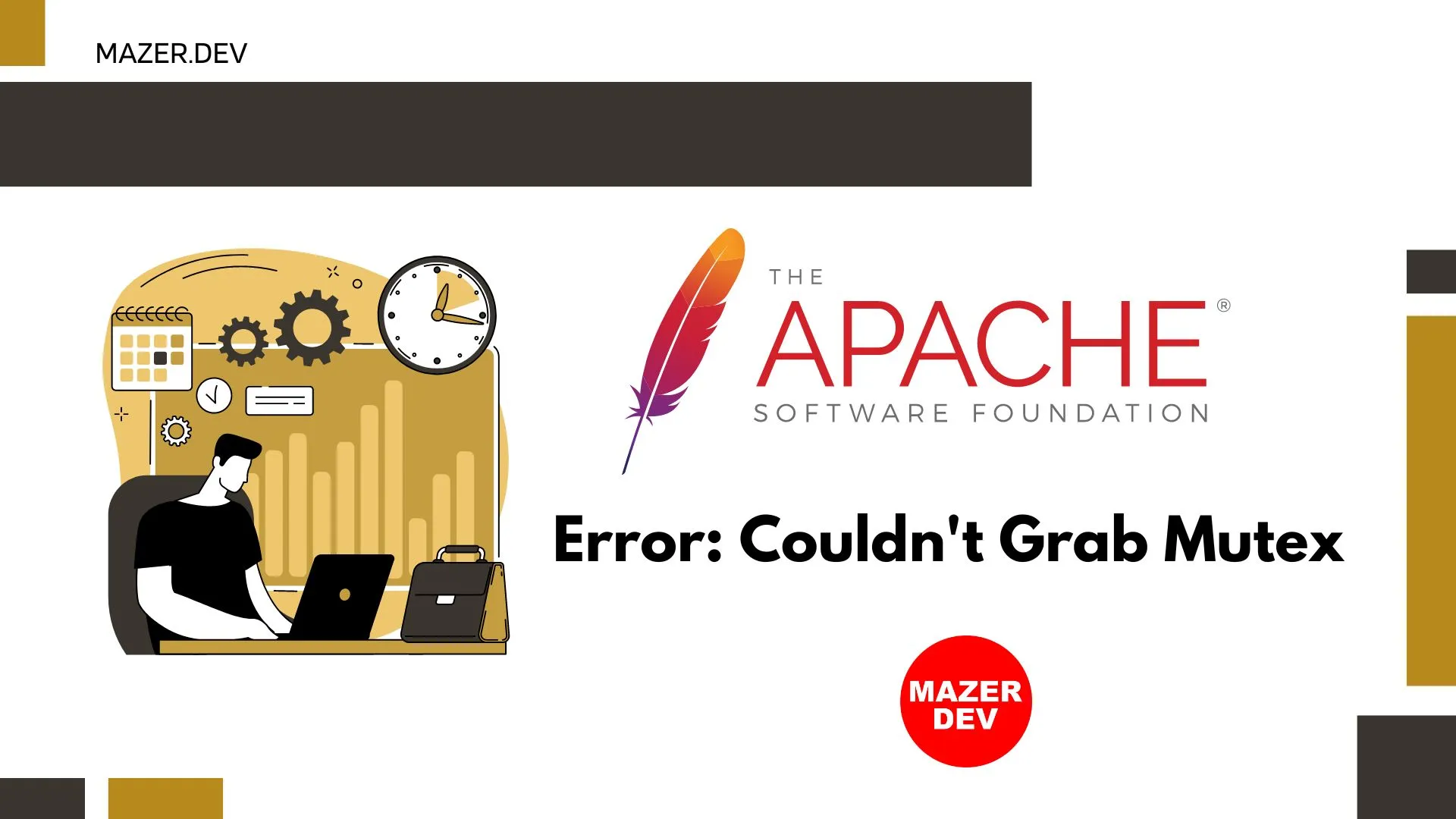
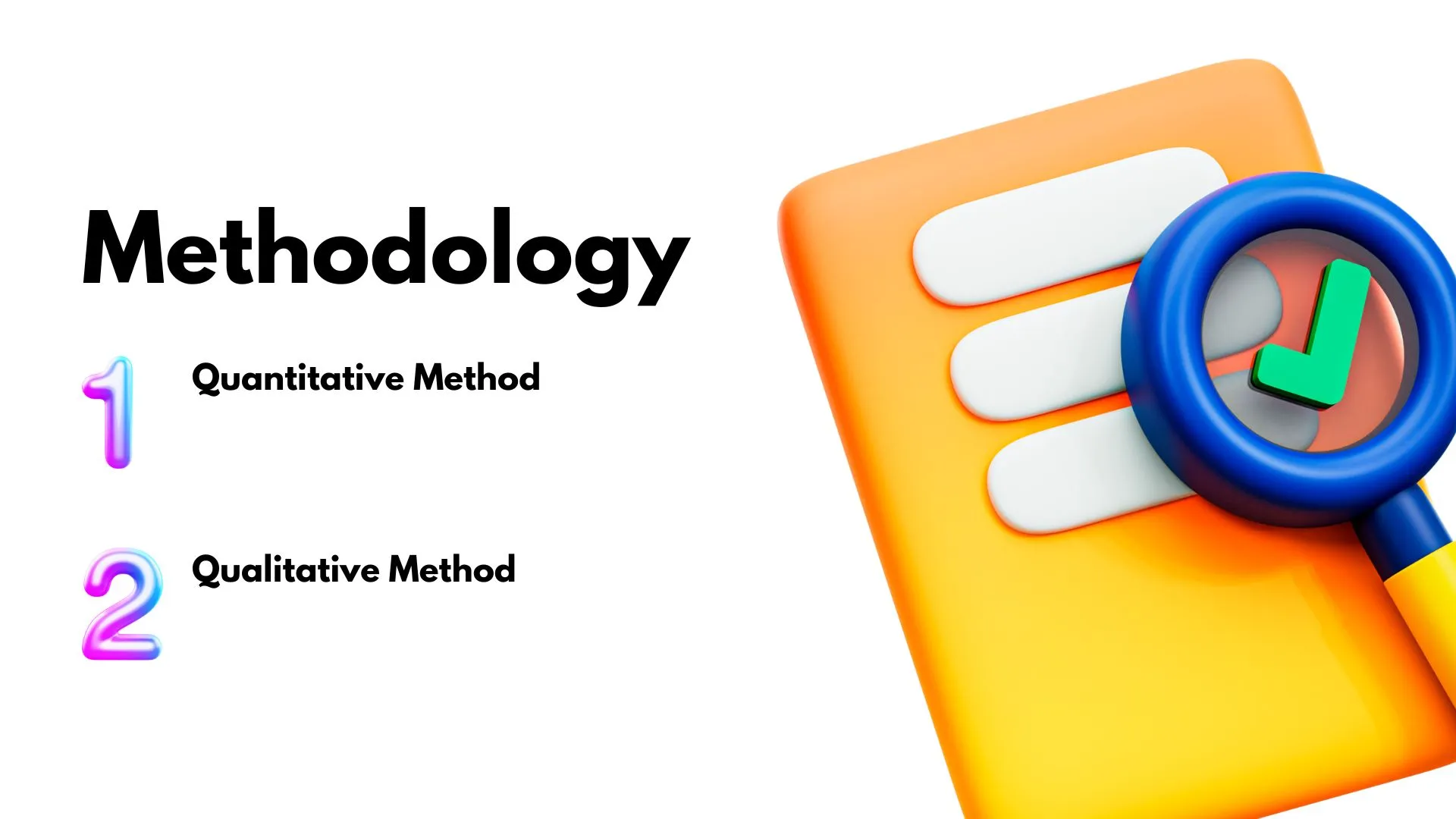
Comments